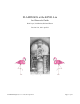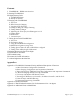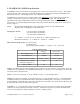Troubleshooting guide
II.Starting FLAMINGOS
When you arrive at the 4-m telescope, you may have to bring up the FLAMINGOS windows and initialize the
system (this should have been done during the checkout night). The initial steps of this procedure will
hopefully only need to be done once at the beginning of your run; however, you may need to repeat this process
during the course of your observing time if you get logged out, or if the system crashes.
The observer interface at the 4-m has been significantly upgraded. There are two MacMini computers, mayall-2
and mayall-3, each with two 24-inch monitors,which act as observer interfaces to the instrument computers.
Two smaller monitors display the telescope and guider information. The old machine tan has been removed,
but nutmeg is still available through a VNC/ssh session from the MacMinis. As before, FLAMINGOS is run
from an ssh session and can be run from either MacMini—here we will assume mayall-2, which is closer to the
OA and provides a good view of the VDU and guider camera monitors. There are four desktops (called spaces)
on the mayall-2 monitor; moving the mouse to the top right of the right-hand monitor or the bottom left of the
left-hand monitor will give a bird's-eye view of all four spaces and can pick one of them with the mouse. This is
a convenient feature, which some might find annoying when it occurs without warning.
The most welcome change is that any of the FLAMINGOS (or other) windows can be moved between all four
monitors, eliminating the annoying display environment statements during startup. In addition, one can ssh to
the FLAMINGOS computer from mayall-2/3 without specifying a login name or password.
Furthermore, some of the commands which do not require arguments may now be run from a menu on the
mayall-2/3 desktop, which can be brought up by double-clicking on the FLAMINGOS icon on the desktop.
The full startup procedure follows:
1. Log on to mayall-2. Choose the 4meter icon; the password _____________ [taped to the monitor].
2. Once the desktop has come up, open a terminal from the icons at the bottom of the screen .
3. In the window, ssh into the FLAMINGOS control computer, hereafter known as flamingos1a, as 4mguest:
% ssh flmn-4m-1a
(It is no longer necessary to specify the login name 4mguest or the password).
4. Start the FLAMINGOS windows. Note one can move them freely between the two monitors
4mguest@flmn-4m-1a{1} ds9 &
4mguest@flmn-4m-1a{2} xgterm -T IRAF_Flamingos &
In the xgterm you just opened start IRAF in the correct directory:
4mguest@flmn-4m-1a{3} cd ~; cd Iraf; cl
In the IRAF window, enter !stty erase ^H. This will let you use the backspace key.
5. Open an xterm, and initialize FLAMINGOS.
4mguest@flmn-4m-1a{4} xterm -T FLAMINGOS &
Type all following FLAMINGOS commands within this xterm (appropriately titled FLAMINGOS). We
recommend that you move this window to the lower left of the screen, since the daemon windows will
FLAMINGOS@4-m, Ver. 2.39, 2013 April 23 Page 8 of 47