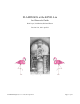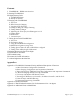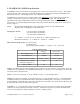Troubleshooting guide
Data Analysis: An IRAF session will be running on flamingos1a. Simple analysis tasks such as quick image
arithmetic, image stacking, and image statistics can be performed with it while taking data. There are no
pipeline reduction packages installed on flamingos1a for imaging or spectroscopy data. If you wish to reduce
data simultaneously while taking data, we recommend that you transfer it to one of the MacMinis (usually the
one not used for observing) and do so there using the local IRAF package. However, several non-distribution
IRAF packages have been installed on flamingos1a (e.g., xdimsum) which may be useful.
Data Display: FLAMINGOS images are automatically displayed in ds9, into frame buffers 1 and 2, with odd
images in buffer 1 and even images in buffer 2. Other noteworthy points:
• ds9 toggles the frame before loading the newest image, so you sometimes can briefly see the previous
image in that buffer. You can choose to tile any of the buffers.
• The image name appears in the file name box in ds9; data values and pixel coordinates are also shown.
• ds9 can read the rudimentary World Coordinate Information (WCS) in the FLAMINGOS header, and it
displays the WCS compass arrows.
• ds9 also has some very useful tools such as rulers. You should spend some time familiarizing yourself
with ds9 if you are mostly used to ximtool.
• No other display program is available for automatically displaying the images as they are taken.
• IRAF can load images into ds9 with the display command, however, loading images directly into ds9
(with the File/Open buttons) is recommended, as it preserves the ds9 ability to scale the images (using
IRAF display suspends this ability).
Data Transport: Observers are responsible for removing their data from flamingos1a and transporting it to
their home institution. All data may be removed from flamingos1a immediately after your observing run. The
filesystem on flamingos1a is cross-mounted to the KPNO 4-m computer nutmeg, to which we recommend that
you first move the data by running the script Start.autocopy.4m.nutmeg.sh (described in more detail in §III.
Nightly Startup Tasks) on flamingos1a. Once the data are on nutmeg, you can write it to nutmeg's DDS4 tape
drive or DVD writer. There is also a mirror script which one can run on the MacMinis which will automatically
rsync the flamingos1a data subdirectory to a directory on the MacMini from which it can be copied to a DVD or
external USB hard drive. We recommend using the MacMini for transfer to hard storage and nutmeg as a
redundant backup. You can also sftp/scp the data to your home institution or to your laptop. Please see
Appendix 1, §G. Data Transfer & DVD Burning.
Image Size: Each FLAMINGOS frame is 16 MB in size! During a single night of imaging, it is possible to
take 8 – 16 GB of data (500 to 1000 images). Pay attention to disk usage, and bring sufficient media for data
archiving (or a laptop).
Unix Tips: Many of the command names are quite long. However, if you type a portion of the command and
then hit the TAB key, you will be offered a list of possible completions to the command name. Similarly, the up
arrow key will allow you to go up through the history stack of commands entered on the command line. A
familiarity with basic unix commands (e.g ~, ls, cd, mkdir, rm, rmdir, cp, mv, history, df, du, ps, ctrl-c, ctrl-z,
jobs, kill, grep, wc, tar, mt, ssh, scp, ftp and the up and down arrow keys) is useful. Some commands which do
not require arguments may now be run from a menu on the desktop.
FLAMINGOS@4-m, Ver. 2.39, 2013 April 23 Page 5 of 47