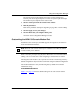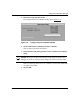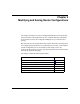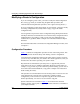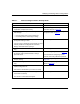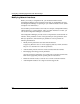Technical data
Modifying and Saving Router Configurations
117347-A Rev. A 3-5
Preparing to Modify a Configuration File
Before modifying a configuration file, you need to make sure that you do not
corrupt any existing configuration file. The following sections tell you how to
prepare for modifying an interface. (Chapter 5 provides additional detail about
these procedures.)
Verifying Available Space on the Destination Volume
Before you save a configuration file in local or remote mode and reboot the router
with it, make sure that the router’s destination volume has enough space available
for the file. If there is not enough space, you will have to copy the original files to
another system and then delete them from the router.
To free up space on nonvolatile file systems (NVFS), that is, routers that use flash
memory, you may need to compact the files. Before you compact memory, Bay
Networks recommends that you back up the files by copying them to a second
flash card. If possible, compact file space at off-peak times, because compacting a
file uses up memory resources.
In addition to checking the space, look at the names of the existing configuration
files to ensure that you save the new file under a unique name. Even if you change
the name of the file to the default configuration file, config, you should initially
test the file under a unique name.
Use the Router Files Manager to show the available and contiguous free space on
the router as well as the files on the volume (refer to Chapter 5). Note that for
routers that use flash memory, the volume is represented by the slot number of the
flash media. For routers that use diskettes, the volume is indicated by the disk
drive letter.
To start the Router Files Manager:
1. Connect to the router.
Refer to Chapter 1 for instructions.
2. In the main Site Manager window, choose Tools > Router Files Manager.
The Router Files Manager window opens (Figure
3-1).
This window lists the files, file sizes, and available free space.