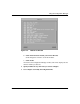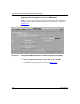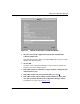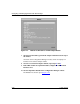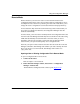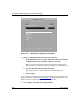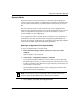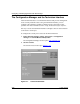Technical data
Using the Configuration Manager
117347-A Rev. A 2-21
Dynamic Mode
Dynamic mode lets you access the router over the network and configure the
router in real time. Any changes you make happen immediately in RAM, but they
are not written to flash memory (or diskette on older routers) until you save the
file.
Do not use dynamic mode to create an entirely new router configuration file.
Instead, use it to make minor changes to an existing configuration file. It is safer to
create a configuration file using local or remote mode, because it is easier to
correct mistakes or redo a configuration.
Also, configuring a router in dynamic mode can interrupt service, depending on
the attributes you modify. Be careful when modifying the global attributes of
protocols. For example, changing the size of the bridge forwarding table will flush
and re-create the table, which can briefly affect performance.
Opening a Configuration File in Dynamic Mode
To open a configuration file in dynamic mode:
1. In the main Site Manager window, connect to a router you want to
configure.
Refer to Chapter 1 for instructions.
2. Choose Tools > Configuration Manager > Dynamic.
If you used the Technician Interface to set the router to secure mode during
the Quick-Start procedure, you will be prompted for a password when you try
to change a parameter value. Enter the encryption key that you used when you
set this router to secure mode.
The Configuration Manager window opens, displaying the real-time router
hardware and software configuration.
3. Go to Chapter 3 to modify the configuration file.
Note: You will need to save the configuration file in dynamic mode for the
router to update the file’s MIB stamp to match the newer software.