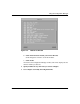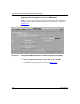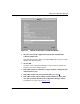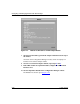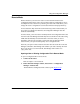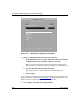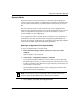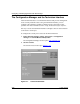Technical data
Using the Configuration Manager
117347-A Rev. A 2-19
Remote Mode
Remote mode lets you access the router over the network and retrieve the
configuration file from the router. You can then modify the configuration, save it,
and implement it at a later time by rebooting the router. This mode allows you to
change the router’s configuration at a time that will least interrupt productivity.
In most situations, Bay Networks recommends using remote mode because you
do not have to configure the hardware; the Configuration Manager reads the
hardware automatically.
In remote mode, you do not need to manually transfer the configuration file to and
from the router. Site Manager automatically retrieves the file from the router using
TFTP, and automatically sends the file back to the router when you save it.
Essentially, remote mode is similar to local mode with an automatic TFTP
function when you open and subsequently save a configuration file.
If the file you open in remote mode has the same name as a local file on the Site
Manager workstation, Site Manager asks whether you want to back up the local
file. If you choose to save the local file, Site Manager then renames it to
<file_name>.bak.
Opening a New or Existing Configuration File in Remote Mode
To open a configuration file in remote mode:
1. Connect to the router.
Refer to Chapter 1 for instructions.
2. In the main Site Manager window, choose Tools > Configuration
Manager > Remote File.
The Edit Remote Configuration File window opens (Figure
2-16).