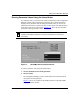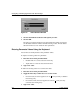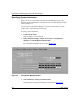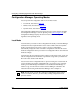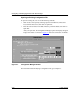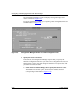Technical data
Configuring and Managing Routers with Site Manager
2-4 117347-A Rev. A
Figure 2-2. Values Selection Window
3.
Click on the diamond to the left of the option you want.
4. Click on OK.
The option you selected appears in the appropriate field. Click on Cancel to
exit the Values Selection window without choosing a value. Exit the Values
Selection window to view values for other parameters.
Entering Parameter Values Using the Keyboard
You can also use the keyboard to enter parameter values.
To replace an existing value for a parameter:
1. Place the cursor in the parameter field.
• Double-click on a word to select the word only.
• Triple-click on a word to select the entire field.
2. Type a new value.
To add to the existing value or to overwrite the value:
1. Place the cursor in the parameter field.
2. Toggle the insert key to either insert or overwrite mode.
• In insert mode, the cursor appears as an I ( ), and your entry is added to
the existing entry.
• In overwrite mode, the cursor appears as a block ( ), and your entry
overwrites the existing entry.
3. Type a new value.