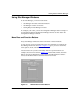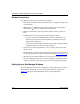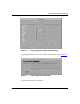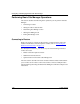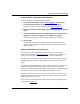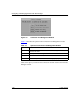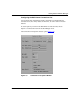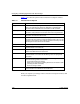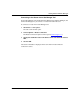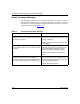Technical data
Configuring and Managing Routers with Site Manager
1-14 117347-A Rev. A
Window Conventions
Site Manager windows use the following conventions:
• Menu options and buttons that end with three dots (...) display a window when
you select them.
• Menu options not followed by three dots and menu options followed by a
shaded arrow ( ) display a menu when you select them.
• Buttons not followed by three dots perform a function when you click on
them.
• Underlined letters in menu options identify keyboard shortcuts.
-- If you are using a Sun or IBM keyboard, hold down the meta key (on
either side of the space bar) and press the key underlined in the menu
option to select that option.
-- If you are using a PC keyboard, hold down the [Alt] key and press the key
underlined in the menu option to select that option.
• The arrow keys on the keyboard allow you to scroll up, down, right, or left
within a menu.
• The PF number in a menu option identifies the program function key shortcut.
This number appears to the right of an option in a menu (refer to Figure
1-3).
• Menu options are dimmed when they are not active for a particular window.
• Some Site Manager windows have vertical scroll bars at the right side of the
window. You can view the entire contents of a window using the scroll bar.
Getting Help for Site Manager Windows
Some Site Manager windows have a Help button near the bottom of the window.
By clicking on this button, you receive instructions about the window itself.
Figure
1-6 shows the Trap Configuration window with a Help button.