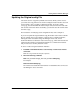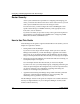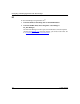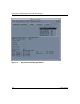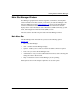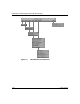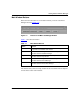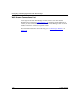Technical data
Getting Started with Site Manager
117347-A Rev. A 1-3
Updating the Original config File
The router uses the config file by default when it boots. When you first receive
your router, the config file does not contain a configured router interface. You will
need to update config to include a configured interface. To do this, modify
startup.cfg, save the modified file under a unique name, then boot the router with
this new file. If the router boots successfully, you can then save the new file under
the name config.
For instructions on modifying router configuration files, refer to Chapter 3.
If you do not update the original default config file and the router reboots with this
file, for example, after a power failure, it will not have a configured interface,
making the router inaccessible using Site Manager. In this case, use the
Technician Interface to reboot the router with startup.cfg, which will reactivate the
initial network interface. The Technician Interface is a command-line interface
that provides access to a Bay Networks router.
To access a router using the Technician Interface:
1. Establish a Technician Interface session locally or with an out-of-band
connection.
Refer to Using Technician Interface Software.
2. Enter the following command:
boot <
slot_number
>:<
image_file
> <
slot_number
>:startup.cfg
For example:
boot 2:bn.exe 2:startup.cfg
The router boots and the IP initial interface is reestablished. You can now use
Site Manager to access the router.