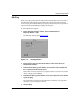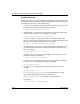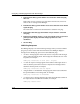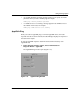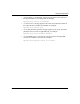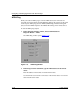Technical data
Configuring and Managing Routers with Site Manager
11-14 117347-A Rev. A
2. In the Net.Host field, type the network address and node ID of the remote
device you want to ping.
The range of valid values for an AppleTalk network address is from 1 to
65279 (decimal). The range of valid values for an AppleTalk node ID is from
1 to 254 (decimal).
3. In the Timeout field, type the number of seconds after which each ping
times out.
If the router receives a response to a ping after it has timed out, it does not
send an “alive” message to Site Manager.
4. In the Retries field, type the number of successive times the router should
repeat the ping.
The router does not wait for the timeout before it sends the next ping.
5. In the Packet Size field, type the number of bytes of data to send with
each ping.
The maximum is 585 bytes.
6. Click on Ping.
AppleTalk Ping Responses
Site Manager displays one of the following messages when you issue an
AppleTalk ping. (If you enter a value other than 0 for Retries, Site Manager
displays a message for the default ping, plus one for each additional ping.)
• An “alive” message appears if the router receives a response from the target
device within the timeout period. The message also indicates the size of the
test packet, for example:
AppleTalk ping: 2553.217 is alive (size = 16 bytes)
• A “does not respond” message appears if the address of the target device is
resolved, but the system did not receive a response from the target device
within the timeout period, for example:
AppleTalk ping: 2553.217 does not respond
Note: You can enter the network address and node ID in decimal or
hexadecimal format. (If you use hexadecimal format, precede each address or
node ID with the 0x prefix.)