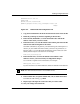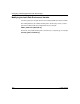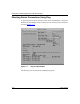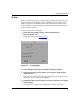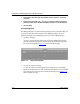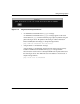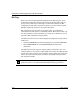Technical data
Configuring and Managing Routers with Site Manager
11-4 117347-A Rev. A
5. In the Packet Size field, type the number of bytes of data to send with
each ping.
6. In the Traceroute field, type y (yes) if you want the router to generate a
path report that shows the intervening hop addresses to the destination.
7. Click on Ping.
IP Ping Responses
Site Manager displays one of the following messages when you click on Ping. (If
you enter a value other than 0 for Retries, Site Manager displays one of the
following messages for the default ping, plus one for each additional ping.)
• An “alive” message
An “alive” message appears if the router received an ICMP echo response
from the target device within the timeout period. The message also provides
the size of the test packet. Figure
11-3 shows a sample message.
Figure 11-3. Ping Is Alive Window
• A “does not respond” message
A “does not respond” message appears if the media access control (MAC)
address of the target device is resolved, but the router did not receive an ICMP
echo response from the target device within the timeout period. Figure
11-4
shows a sample message.