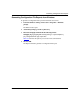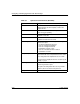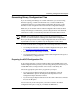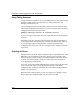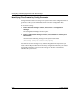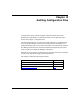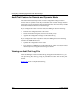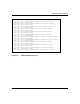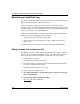Technical data
Examining Configuration File Reports
117347-A Rev. A 9-13
Checking MIB Attributes
You can use Config Generator to find the possible MIB attributes for a particular
MIB record. To find the possible attributes, you provide the MIB name and MIB
version number in the following format:
rpt2cfg -q
<MIB Name>
-d
<MIB Version Number>
MIB Version Number is the current software version number (for example, 12.00).
For example, to find the MIB attributes for Version 12.00 of the MIB record
wfsys, enter the following command:
rpt2cfg -q wfsys -d 12.00
Config Generator displays the following:
Possible valid attributes for this record entry are:
wfSysContact
wfSysName
wfSysLocation
wfSysMibRevision
wfSysMibCounterEnable
Checking MIB Attribute Values
You can use Config Generator to find valid values for a given MIB attribute. To
find the values, you provide the MIB attribute and the MIB version number in the
following format:
rpt2cfg -q
<MIB Attribute>
-d
<MIB Version Number>
MIB Version Number is the current software version number, for example, 12.00.
For example, to find the values for Version 12.00 of the MIB attribute
wfSysMibCounterEnable enter the following:
rpt2cfg -q wfSysMibCounterEnable -d 12.00
Config Generator displays the following:
Possible valid list of values are:
DISABLE, ENABLE