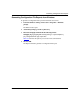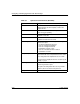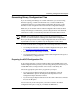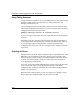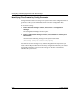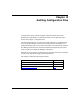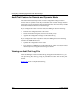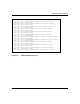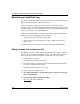Technical data
Configuring and Managing Routers with Site Manager
9-12 117347-A Rev. A
Using Config Generator
Config Generator is available to users of Site Manager Version 4.0 or later. Config
Generator is located in the /usr/wf/bin directory, along with the other Site
Manager command-line tools.
You run Config Generator from the UNIX command line. Enter the name of the
edited ASCII configuration file you want to convert and a name for the new binary
configuration file in the following format:
rpt2cfg -f
<ASCII Report Filename>
[-o
<New Binary Filename>
]
If you do not supply a new binary file name, Config Generator sends the output to
<stdout>.
Depending on the size of the file, Config Generator may take several minutes to
convert the file. When Config Generator is finished, the UNIX prompt returns. If
no error messages appear, Config Generator created and saved the binary
configuration file. If you receive an error message, the file is corrupt and should
not be used.
Checking for Errors
Config Generator checks the ASCII configuration file for valid MIB names, valid
MIB values, and for duplicate circuit names. If these errors are found, Config
Generator displays the line number in the ASCII configuration file where the error
occurred, and a brief description of the error. The program does not check for
cross-dependencies within the file.
Correct any errors in the ASCII configuration file report and run Config Generator
on the corrected file. When you are satisfied that you have a valid binary
configuration file, use TFTP to transfer the file to the router and reboot. (Refer to
Chapter 5 for instructions.)
Remember that Config Generator provides very limited error checking. Always
keep a valid binary configuration file ready in case the boot fails.