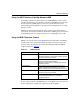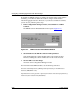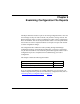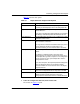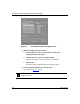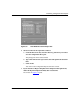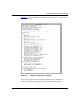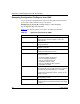Technical data
Examining Configuration File Reports
117347-A Rev. A 9-3
Table 9-1 describes each option.
3. Under the Configuration File field, click on Select File.
The window in Figure
9-2 opens.
Table 9-1. Report Generator Output Format Options
Option Description
Show Defaults Includes the default MIB value for any configurable attribute
for which you did not specify a value in the configuration file
Tag Defaults Includes the label “[default]” beside any attribute that uses the
default MIB value.
If you click on Tag Defaults and Show Defaults is not selected,
Site Manager automatically selects Show Defaults as well.
Show MIB Names Includes MIB attribute identifier names in addition to the ASCII
translation of those names
Show Raw Data (hex) Includes the hexadecimal configuration data along with the
ASCII translation of that data.
You might want to include the hexadecimal data if you plan to
use the Technician Interface for configuration. In the
Technician Interface, you must enter the data in raw format.
Use Report Template Indicates that you want to use a report template other than the
default.
The default is a template based on the version of the
configuration file. For example, the Report Generator uses a
12.0 template file to generate a report for a 12.0 configuration
file. You may want to use a report template other than the
configuration file version.
If you select this option, the Report Template File field appears
below the Report File field in the Configuration Report
Generator window. You must enter a file name in the Report
Template File field.
Warn on Unrecognized Includes the warning “Unrecognized Attribute” for any attribute
that is in the configuration file but is not present in the MIB.
Warn on No Default Includes the warning “NO VALUE, NO DEFAULT” for any
attribute for which you did not specify a value in the
configuration file and that does not have a default MIB value.