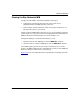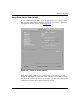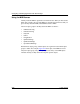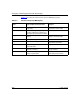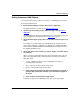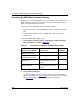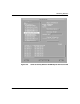Technical data
Monitoring Statistics
117347-A Rev. A 8-35
Getting Instances of MIB Objects
You can select and retrieve instances for as many as 10 MIB objects at one time.
To locate individual objects:
1. In the Statistics Manager window, choose Tools > Quick Get.
The Quick Get Facility window opens (refer to Figure
8-23).
2. Select the top-level object group to which the objects belong (refer to
Table 8-4).
The MIB Objects list displays the subordinate groups. For example, when you
select wfApplication, the objects shown in Figure
8-23 appear.
3. Select additional object groups until you reach the individual objects you
want.
For example, to see the current state of all IP interfaces configured on the
router, select wfInternet > wfIpRouting > wfIpGroup > wfIpInterfaceTable.
Then select the wfIPInterfaceState and wfIPInterfaceAddr objects located in
the wfIpInterfaceTable group.
4. Select each object whose statistics you want to display (selectable objects
are indented).
When you select an individual object, the Object Information box at the top
right of the Quick Get Facility window displays the following information
about that object:
• Access -- Whether the object is user-configurable (read-write) or
nonconfigurable (read-only)
• Type -- The type of object (integer, octet, string)
• Syntax -- The possible values for the object
a. Click on Read Description in the Object Information box to display a
Statistics Help window that contains a more detailed description of
the object.
b. Click on OK to exit the Statistics Help window.
To deselect an object in the MIB Objects list, click on the object again.