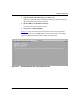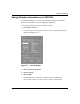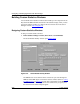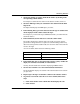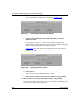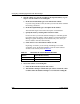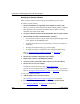Technical data
Configuring and Managing Routers with Site Manager
8-28 117347-A Rev. A
Modifying the Statistics Window
After you load a statistics window into the Screen Builder, you can edit it.
To edit the window columns:
1. Click on the number corresponding to the column you want to edit.
When you select the column number, the Object, Heading, Width, and Radix
fields display the current column information. If the column is currently
undefined, these fields remain blank.
2. To remove all of the current column information, click on Clear Column.
3. Select and edit any of the column attributes, as follows:
• If you want the column to contain statistics about a different object, select
a new object from the MIB Objects list.
• To change the column size, use the slide bar to increase or decrease the
current size.
• To change the column heading, type a new heading.
• To display the integer in a different format, change the Radix setting.
Refer to “Designing Custom Statistics
Windows” on page 8-22 for
information about setting each column attribute.
4. Click on Save Column to implement your changes.
5. Repeat steps 3 and 4 to edit additional columns.
6. To see the results of your edits, click on Preview to view the window.
7. Click on Save to save your changes.
The Statistics Save/Load Screen opens (refer to Figure
8-21).
You can save this modified window to an existing file or save it as a new file.
Refer to “Sa
ving the Custom Window to a File” on page 8-25 for instructions.
To view a new statistics window:
1. Add the window to the current screen list.
See “D
efining the Current Screen List” on page 8-7 for instructions.
2. Use the Launch Facility to retrieve statistics in the custom window.
See “Retrie
ving Statistics” on page 8-10 for instructions.