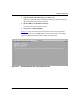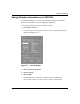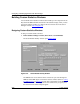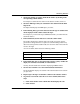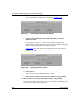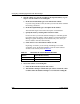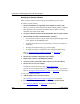Technical data
Monitoring Statistics
117347-A Rev. A 8-27
Using the Custom Statistics Window to Retrieve Statistics
To use the custom statistics window you created:
1. Add the custom window to the current screen list.
See “D
efining the Current Screen List” on page 8-7 for instructions.
2. Use the Launch Facility to retrieve statistics in the custom window.
See “Retrie
ving Statistics” on page 8-10 for instructions.
You can also view the text version of the statistics window file using any text
editor.
Editing Statistics Windows
The default statistics windows are write-protected, so you cannot edit them. To
customize a default window, copy it to the custom window directory on your Site
Manager workstation under a new name. Then load and edit it as described in this
section. You can also edit any custom window you created.
Loading a Statistics Window into the Screen Builder
Before you can edit a statistics window file, you must load it into the Screen
Builder.
To load a statistics window file:
1. In the Statistics Manager window, choose Tools > Screen Builder.
The Screen Builder Facility window opens (refer to Figure
8-18).
2. Click on Load.
The Statistics Save/Load Screen opens (refer to Figure
8-21).
3. Select the file you want to edit.
After you select a file, the Screen Information fields reflect the window name
and type of data it collects.
4. Click on Load to load the column attributes into the Screen Builder.
The Column Information and Setup portion of the Screen Builder Facility
window now reflects the statistics window you loaded, beginning with the
information for the first column.