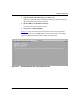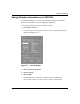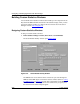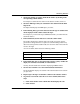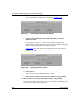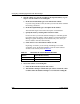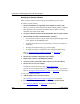Technical data
Monitoring Statistics
117347-A Rev. A 8-23
2.
Specify the column you want to define in the window by clicking on the
corresponding column number.
For example, to define the first column in the statistics window, click on 1.
3. Select the MIB object that you want listed in the column from the MIB
Objects list.
The Object field displays the MIB object you select.
4. In the Heading field, type a name that describes the type of statistics that
will be displayed in the column selected in step 2.
For example, if you select the object wfIPInterfaceAddr, you could name the
column IP Address.
5. In the Width field, use the slide bar to select the column width.
The width is displayed in character units. The width you specify must be
greater than 0 and greater than or equal to the column heading width. If any
data exceeds the specified column width, the rest of the data on the same line
moves to the right.
As a rule of thumb, allow at least the following widths:
6. In the Radix field, click on the appropriate button to specify whether the
display uses decimal, hexadecimal, or ASCII format.
You may find the ASCII radix useful for displaying NetBIOS names.
7. Click on Save Column to save the column attribute information.
The Screen Builder displays an asterisk in the column button for the column
you just saved.
8. Repeat steps 1 through 7 to add other columns to the statistics window.
9. To generate a sum of the values in two or more columns, follow these
steps:
a. Click on the number of the column that should display the sum.
b. Click on Total.
IP addresses 18 units (15 for the address, plus 3 spaces)
MAC addresses 16 units (14 for the address, plus 2 spaces)
Circuit names/numbers 18 units