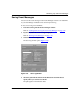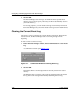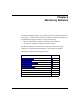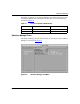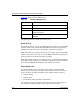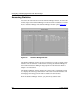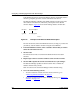Technical data
Configuring and Managing Routers with Site Manager
8-8 117347-A Rev. A
In the Default Screens list, the Screen Manager displays the default statistics
windows, grouped by protocol. Use the scroll bar to view the list.
The Statistics Manager identifies each default statistics window using a file
name with the .dat extension, followed by a description of the data the
window displays. Figure
8-5 shows the IP routing statistics window title.
Figure 8-5. Example of File Name and Window Description
The User Screens list, below the Default Screens list, is empty if you have not
yet built any custom statistics windows using the Screen Builder.
2. From the Default Screens list, select a statistics window that you want to
add to the Current Screen List.
3. Click on Add.
The Current Screen List can contain both default windows and custom
windows.
4. Repeat steps 2 and 3 to add more windows to the current screen list.
5. Click on OK to update the current screen list and save your changes.
The Statistics Manager updates the Current Screen List to include the
statistics windows that you add.
Click on Cancel to exit the Screen Manager window without saving.
6. Go to one of the following sections:
• To remove statistics windows from the current screen list, go to
“R
emoving Statistics Windows” on page 8-9.
• To retrieve statistics from the router and display them, go to “Retrie
ving
Statistics” on page 8-10.
ip_rte.dat Routing table
File name Screen description
MAN0002A
IP