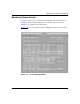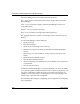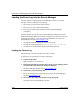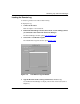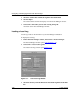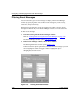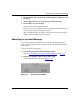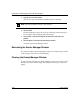Technical data
Monitoring Trap and Event Messages
117347-A Rev. A 7-31
3.
Select or deselect any Severity, Slot, or Entities option to modify the event
log display.
4. Click on Refresh to view the event messages with the new filter.
5. Click on OK to save your changes.
You return to the Events Manager window.
When you save you save only the changes. Only the Refresh option filters the
event messages to reflect the changes you made.
When you filter messages, the number of records does not change; the total
number of event messages is always displayed.
Searching for an Event Message
You can use the Find and Find Next options in the Events Manager window to
locate an event message containing specific text. This can make troubleshooting
more efficient.
To locate a specific event message:
1. Load the event log into the Events Manager window.
Refer to “Loading the Ev
ent Log into the Events Manager” on page 7-26.
2. In the Events Manager window, choose Find > Find.
The Find Text Pattern window opens (Figure
7-19).
Figure 7-19. Find Text Pattern Window