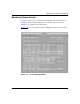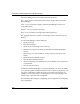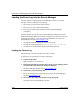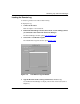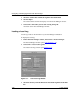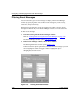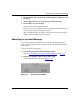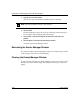Technical data
Configuring and Managing Routers with Site Manager
7-26 117347-A Rev. A
Loading the Event Log into the Events Manager
You must load an event log into the Events Manager window to view event
messages. There are three types of event logs:
• The current log in the router’s active memory
• The remote log on the router’s flash memory
• The local log stored locally (in binary format) on the Site Manager
workstation
You must transfer and save the log on the Site Manager workstation using the
Router Files Manager TFTP option. Refer to Chapter 5 for instructions. For each
log file that you retrieve, you see the following information at the top of the
Events Manager window (refer to Figure
7-15):
• The Log File Name field listing the name of the log file
• The Log File Source field with
Current Log, Remote Log, or Local Log
• The Number of records field listing the total number of events
Loading the Current Log
The current log is the active log file in the router’s memory.
To display the event messages in a router’s current log:
1. Connect to the router.
Refer to Chapter 1 for instructions.
2. In the main Site Manager window, choose Tools > Events Manager, unless
you connected to the router from the Events Manager.
The Events Manager window opens (refer to Figure
7-15).
3. Choose File > Get Current Log File.
The event messages in the current log now appear in the Events Manager
window (refer to Figure
7-15).
4. Choose File > Exit when you are done viewing the log file.
You return to the main Site Manager window.