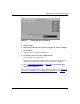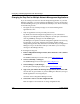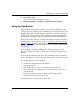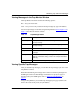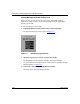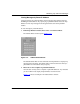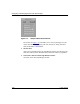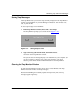Technical data
Monitoring Trap and Event Messages
117347-A Rev. A 7-15
6.
Choose File > Exit.
You return to the main Site Manager window.
7. Restart Site Manager according to the instructions in Chapter 1.
Using the Trap Monitor
The Trap Monitor receives trap messages from all router SNMP agents on the
network. After you configure a router’s SNMP agent to send trap messages to the
SNMP manager, that is, the Site Manager workstation, a trap history file saves a
running history of these messages. The Trap Monitor dynamically displays trap
messages from the trap history file after you load the file into the Trap Monitor.
Before using the Trap Monitor, you should have already configured each router’s
SNMP agent to send trap messages. (Refer to “Confi
guring the Router’s SNMP
Agent” on page 7-3.) After the Site Manager workstation receives the trap
messages, you can instruct the Trap Monitor to filter and display a subset of these
trap messages.
If you configure your router’s SNMP agent to send trap messages, it sends
messages regardless of whether you are currently viewing them using the Trap
Monitor.
To access the Trap Monitor, begin at the main Site Manager window and choose
Tools > Trap Monitor, or click on the Traps function button below the main menu.
Use the Trap Monitor to do the following:
• Load the trap messages into the Trap Monitor.
• View trap messages.
• Filter trap messages so you can see a subset of all messages sent.
• Save trap messages to an ASCII file on your workstation. You can view or
print the file later.
• Clear the Trap Monitor window to display only the latest messages.
• Clear the trap history file to start a new log.
The following sections describe each of these tasks.