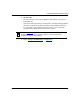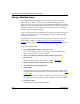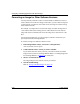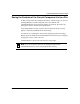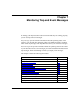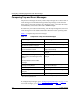Technical data
Customizing Router Software Images
117347-A Rev. A 6-17
3.
Select the appropriate image format, then click on OK.
An empty Image Builder window opens.
You can now build a new image using the router software on your
workstation. Refer to “Using the Image Builder to Modify the Softw
are
Image” on page 6-10 for instructions.
Converting an Image for Other Types of Routers
If you want to run the same image on different types of Bay Networks routers in a
network, you can create an image for one type of router and convert the image to
run on other types of routers. For example, you might want to run the same
protocols on AN and BN routers in a network. You can customize an image for the
BN routers and then convert that image to run on the AN routers.
You can use this feature only to convert to image formats that you previously
loaded into the Image Builder.
To convert an image for a different router type:
1. In the Image Builder window, choose File > Change Format.
A window with a list of image formats opens (refer to Figure
6-6).
2. Confirm that the format you want is available.
If you cannot select the image format you want because it is dimmed, you
need to load the image associated with that image format into the Image
Builder. Refer to “Loading Image Files into the Image Builder” on page
6-7
for instructions.
3. Select a format from the list.
The image changes to the format you selected.
4. Save the modified image.
Refer to “Sa
ving a Modified Image” on page 6-14 for instructions.