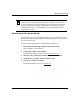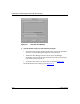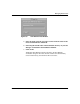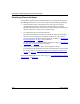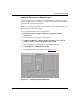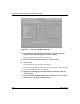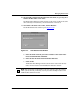Technical data
Configuring and Managing Routers with Site Manager
5-22 117347-A Rev. A
Backing Up Router Software Files to a Host Computer
Bay Networks recommends that you use TFTP to back up the contents of flash
memory to a host computer on your network. After you back up all files, you can
remove the files freboot.exe and frediag.exe. These files are not required on the
router and are distributed only as backups for the boot EEPROMs.
Refer to “C
opying a File” on page 5-8 for instructions.
Compacting Flash Memory
When you delete a file from flash memory, the file becomes inaccessible, but the
data remains in memory, taking up space. To provide more file space and to ensure
that the available free space is contiguous,
you must compact memory.
Use the Router Files Manager Compact option to copy the active files from the
flash memory card to the router’s memory, erase the flash memory card, and copy
the files back to the memory card.
Before you use the Compact option, be sure to do the following:
• Back up the files by copying them to a second memory card.
• Compact file space at off-peak hours if possible, due to the resource
requirements for performing the compaction.
The instructions that follow apply to flash memory cards and flash SIMMs.
To compact the flash memory:
1. In the main Site Manager window, choose Tools > Router Files Manager.
The Router Files Manager window opens (refer to Figure
5-1).
2. Select the volume that contains the flash memory media you want to
compact.
3. Choose Commands > Compact.
A confirmation window appears.
4. Click on OK to begin compacting.