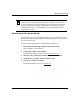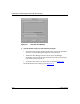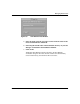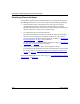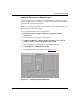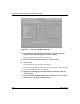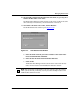Technical data
Managing Router Files
117347-A Rev. A 5-19
In Figure 5-12, you will transfer the same files to volume 2 on the first router,
volume 3 on the second router, and volume 4 on the third router.
Figure 5-12. Multiple Volumes and Routers in the Router Setup Window
To remove an entry from the Current Routers list, select the router entry and
click on Remove.
5. Click on Save.
6. Go to “Using the Put Files Option to Transfer Files” on page 5-19.
Using the Put Files Option to Transfer Files
To transfer files to one or more routers:
1. In the Router Files Manager window, choose Options > Router
Connection and specify the IP address of the destination router.
2. Click on OK.
To transfer files to more than one router at a time, follow the instructions in
“Setting Up
File Transfers to Multiple Routers” on page 5-17.
3. Select a router volume in the Volume field at the top of the window.
4. Choose File > TFTP > Put File(s).
The TFTP Put File Selection window opens (Figure
5-13).