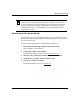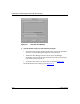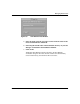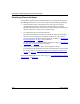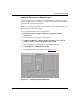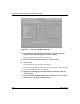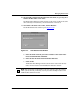Technical data
Configuring and Managing Routers with Site Manager
5-18 117347-A Rev. A
The Default Routers list displays the routers to which you are currently
connected. The Current Routers list displays the routers whose files you want
to manage simultaneously. The Volume list displays all the volume identifiers
for Bay Networks routers.
4. Select the destination volumes and routers for the files being transferred
as follows:
a. Select one or more routers from the Default Routers list.
b. Select one or more volumes from the Volume list.
-- Select only one volume to transfer files to the same volume on all the
routers you selected.
-- Select one or more volumes to transfer files to different volumes on
multiple routers or different volumes on a single router.
c. Click on Add.
The selected routers appear in the Current Routers list followed by the
volume (Figure
5-11).
In Figure
5-11, you will transfer the same files to volume 3 on two
different routers in the Current Routers list.
Figure 5-11. Adding Routers to the Current Routers List