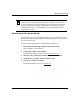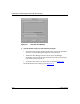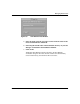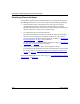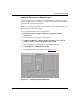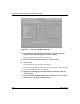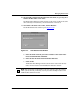Technical data
Configuring and Managing Routers with Site Manager
5-16 117347-A Rev. A
Transferring Files to the Router
The Put File(s) option from the TFTP menu allows you to transfer files from the
Site Manager workstation to one or more routers. Note the following guidelines:
• If the destination router is running IP in host-only mode, and you have
configured the destination router with the same IP address on multiple
physical interfaces, test the connection to the router using the ping command.
After the connection is active you can transfer the file.
• Use a unique file name for the transferred file.
The router automatically overwrites any existing file with a file of the same
name. To avoid overwriting an existing file, display a list of the volume’s
contents to check the file names that are already in use. Refer to “Displaying
a
List of Router Files” on page 5-2 for instructions.
If you are unfamiliar with the file-naming conventions, refer to “File
-Naming
Conventions” on page 5-6 before you proceed.
• Verify that you have adequate space on the destination volume.
If you transfer a new file that the router cannot accommodate, you will corrupt
the new file. Refer to “Checking
Available and Contiguous Free Space on a
Volume” on page 5-7.
If you are transferring files to one router only, go to “Using the Put Files Option to
Transfer Files” on page 5-19.