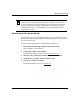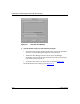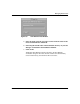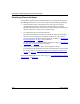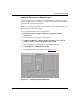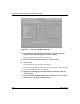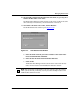Technical data
Managing Router Files
117347-A Rev. A 5-13
.
Transferring a File from the Router
The Get File(s) option from the TFTP menu allows you to transfer one or more
files from the router to the Site Manager workstation. You can retrieve files from
only one router at a time.
To transfer files from the router to the Site Manager workstation:
1. In the Router Files Manager window, connect to the router.
Refer to Chapter 1 for instructions.
2. Choose Tools > Router Files Manager.
The Router Files Manager window opens (refer to Figure
5-1).
3. Select the router volume from which you need to transfer a file.
4. Select the files you want to transfer from the router.
5. Choose File > TFTP > Get File(s).
The TFTP Get Files window opens (Figure
5-8).
Note: To transfer files to or from a router that uses a diskette-based file
system, you must set the TFTP Retry Time Out parameter to 10 seconds. If
you do not adjust this parameter, duplicate transfer sessions may occur. This,
in turn, may result in zero-length or locked files on the diskette. (For more
information about how to set the TFTP Retry Time Out parameter, refer to
Configuring IP Utilities.)