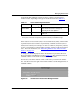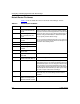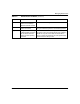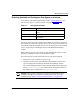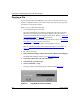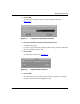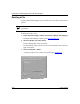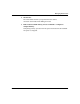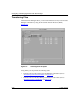Technical data
Configuring and Managing Routers with Site Manager
5-8 117347-A Rev. A
Copying a File
You can use the Router Files Manager to copy a file on the router. You can copy
the file to a different volume or to the same volume. You may want to copy a file
and modify it to protect the original.
Before you copy a file, do the following:
• Use a unique file name for the copy.
The router automatically overwrites any existing file with a file of the same
name. To avoid overwriting an existing file, display a list of the volume’s
contents and check the file names that are already in use. Refer to “Displaying
a List of Router Files” on page 5-2 for instructions.
If you are unfamiliar with the file-naming conventions, refer to “File
-Naming
Conventions” on page 5-6 before you proceed.
• Verify that you have adequate space on the destination volume.
Refer to “Checking
Available and Contiguous Free Space on a Volume” on
page
5-7.
To copy a file on the router:
1. In the main Site Manager window, choose Tools > Router Files Manager.
The Router Files Manager window opens (refer to Figure
5-1).
2. Choose the volume where the source file resides.
3. Choose the file you want to copy.
4. Choose Commands > Copy.
The Copy window opens displaying the source file name (Figure
5-3).
Figure 5-3. Copy Window (Source File Name)