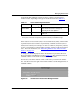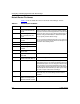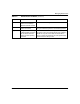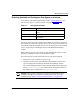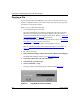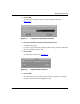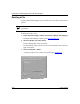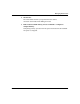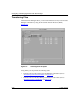Technical data
Managing Router Files
117347-A Rev. A 5-3
In the Router Files Manager window, the active volume is represented by a
number or letter, depending on the type of media the router uses (T
able 5-1).
If the router is an Access Node (AN) or Access Stack Node (ASN), and the media
is partitioned, the active volume is represented by a number (for the slot) and a
letter (for the volume). For example, 1A refers to volume A (the primary volume)
on slot 1, and 1B refers to volume B (the secondary volume) on the same media in
slot 1. For more information, see “P
artitioning Media on AN, ANH, and ASN
Routers” on page 5-25.
To change the volume displayed, click in the Volume box just above the list of
files in the Router Files Manager window (Figure
5-2). The Volume box lists all
available volumes on the router. Choose the volume you want.
For PC users, not all the volumes will be visible when you click in the Volume
box. Use the arrows to the right of the volume number to scroll through the list of
available volumes.
Figure 5-2. Volume Box in Router Files Manager Window
a. This number is the number of the slot where the first available memory card resides. Additional
memory cards in the router are optional; they provide redundancy and additional storage.
Table 5-1. Active Volume Representations
Media Active Volume Description
Flash memory
card or SIMM
1 through 14
a
If the router uses a memory card or a SIMM, the
active volume can be from 1 through 14,
depending on the router platform.
Diskette A If the router uses a diskette, the active volume
shown is A.