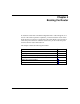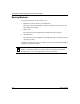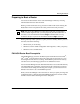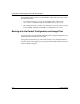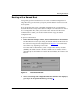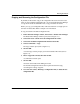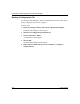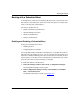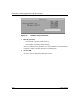Technical data
Booting the Router
117347-A Rev. A 4-9
Booting with a Scheduled Boot
A scheduled boot, or Remote User Interface (RUI) boot, lets you specify the exact
date and time a boot takes place. It functions in all other aspects as a named boot
(refer to “Booting with a Named Boot”).
This section describes how to:
• Enable and disable a scheduled boot.
• Schedule multiple boot times.
• Modify a scheduled boot.
• Delete a scheduled boot.
Enabling and Disabling a Scheduled Boot
Setting up a scheduled boot involves:
• Enabling the boot
• Configuring the boot schedule
You can globally enable and disable a scheduled boot. A scheduled boot will not
take place until you enable it; however, you can configure the boot schedule even
if the boot is disabled. Disabling a boot does not alter the boot schedule; the boot
will occur after you reenable it. If the scheduled boot is enabled later, any routers
whose boot time has not expired will boot as scheduled.
To enable and disable a scheduled boot:
1. In the Site Manager window, choose Tools > Configuration Manager.
The Configuration Manager window opens.
2. In the Configuration Manager window, choose Platform > Scheduled
Boot > Create Boot Param.
The RUI Boot Group List window opens (Figure
4-2).