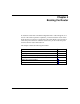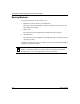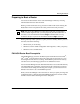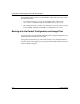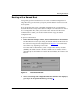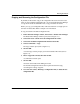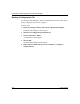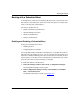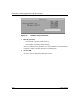Technical data
Booting the Router
117347-A Rev. A 4-7
Copying and Renaming the Configuration File
By default, the file named config is the configuration file used to boot the router.
After you test a modified configuration file, you can use the Router Files Manager
to copy the file under the default file name, config, and delete the old file.
Before you copy your configuration file, make sure that there is enough space on
the router for all the files. Refer to Chapter 5 for information.
To copy and rename a modified configuration file:
1. In the main Site Manager window, choose Tools > Router Files Manager.
The Router Files Manager window opens (refer to Figure 3-1).
2. Choose the router volume where the configuration file resides.
3. Choose the modified configuration file from the list of files.
4. Choose Commands > Copy.
The Copy window opens (refer to Figure 3-3).
5. Click on OK.
A second Copy window prompts you for the destination file name (refer to
Figure 3-4).
6. Enter config in the window, then click on OK.
A confirmation window opens.
7. Click on OK.
You return to the Router Files Manager window.
The modified configuration file has been copied and renamed config,
overwriting the existing config file.
8. Go to the next section, “Deleting a Configuration File,” to delete the test
configuration file.