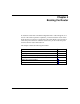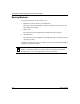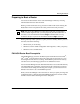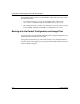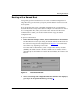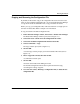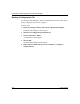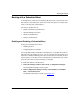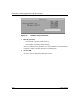Technical data
Booting the Router
117347-A Rev. A 4-3
Preparing to Boot a Router
You access the boot function in the main Site Manager window by choosing
Administration from the main menu bar.
Booting a router warm-starts every processor module in the router. Pressing the
Reset button on the front panel of the router performs the same procedure.
Booting interrupts router operation, so plan your boot carefully. Before you boot
the router, decide the following:
• Which router you are booting
• Whether to use the default configuration and image files, or files you specify
• Whether to use a scheduled boot
FN/LN/CN Router Boot Prerequisite
The PCMCIA/Floppy switch on the Flash System Controller board of an FN
®
,
LN
®
, or CN
®
router determines where the router looks for the image (ace.out)
and configuration file when it is booting. The PCMCIA position is for memory
card boot access, and the Floppy position is for diskette boot access.
You can use Site Manager and the Technician Interface to access both the memory
card and diskette files, regardless of the position of this switch. But you cannot
override the switch setting when booting. For example, you cannot boot from a
diskette if the switch is set to the PCMCIA position.
When you use Site Manager to boot the router, or when you specify an image and
configuration file in a Technician Interface
boot command, the software verifies
the files’ existence before allowing the boot to take place.
Note: You can use Site Manager to warm-start a router only. To cold-start a
router to initiate diagnostic tests, you must physically turn off and then turn on
the router, or use the Technician Interface
diags command. Refer to Using
Technician Interface Software for information about the
diags command.