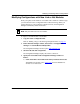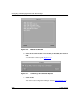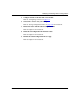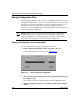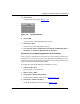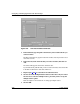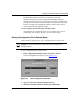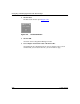Technical data
Modifying and Saving Router Configurations
117347-A Rev. A 3-33
The Router Files Manager transfers the selected file to the router.
During the file transfer operation, the Router Files Manager displays a
message at the bottom of the window indicating which file is currently being
transferred, and the address of the router that is receiving the file. When the
transfer is complete, the TFTP Put File Selection window closes and you
return to the Router Files Manager window.
10. Go to Chapter 4 to boot the router with the new file.
You should test the configuration file to verify its integrity. After you are
confident that you can use the new file, you can rename it config.
Saving a Configuration File in Remote Mode
These instructions tell you how to save a configuration file in remote mode.
To save a configuration file in remote mode:
1. In the Configuration Manager window, choose File > Save As.
The Save Configuration File window opens (Figure
3-21).
Figure 3-21. Save Configuration File Window
2.
Type a new file name using the format filename.cfg.
3. Select the destination volume for the file in the Volume field.
Caution: Do not use the file name config until you have tested the new
configuration file.