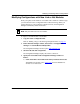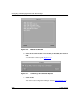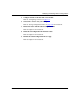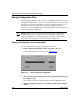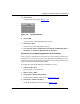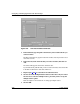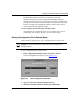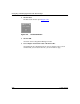Technical data
Configuring and Managing Routers with Site Manager
3-32 117347-A Rev. A
Figure 3-20. TFTP Put File Selection Window
5.
In the Path field, type the path to the directory that contains the file you
want to transfer.
The files in that directory appear in the Files window. You may transfer one or
more files at a time.
6. In the Files list, click on the file that you want to transfer, then click on
Add.
The selected file appears in the Files To Put list box.
If you inadvertently add files that you do not want to transfer, select those files
in the Files To Put list box and click on Remove.
7. Repeat steps 5 and 6 to select files from other directories.
8. Click on No in the Multiple Routers field to send a file to only one router.
Click on Yes to send it to multiple routers, provided you have set up the
multiple routers option.
Refer to Chapter 5 for instructions on setting up multiple routers.
9. Click on OK.