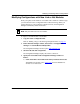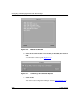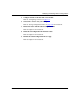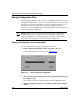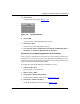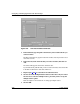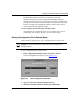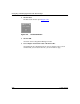Technical data
Modifying and Saving Router Configurations
117347-A Rev. A 3-31
4.
Click on Save.
The File Saved window opens (Figure
3-19).
Figure 3-19. File Saved Window
5.
Click on OK.
You return to the Configuration Manager window.
6. Choose File > Exit.
You return to the main Site Manager window.
7. Go to the next section “Transferring a Local Mode Configuration File to
the Router” to send the configuration file to the router.
Transferring a Local Mode Configuration File to the Router
After you save a configuration file in local mode, you must transfer the file to the
router before you can reboot the router with it. The Router Files Manager lets you
transfer files between the Site Manager workstation and any Bay Networks router
using the Trivial File Transfer Protocol (TFTP).
To transfer files from the Site Manager workstation to a router:
1. Connect to the router.
Refer to Chapter 1 for instructions.
2. Select a router volume.
3. Choose Tools > Router Files Manager.
The Router Files Manager window opens (refer to Figure
3-1).
4. Choose File > TFTP > Put File(s).
The TFTP Put File Selection window opens (Figure
3-20).