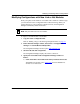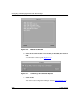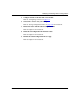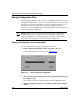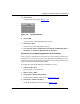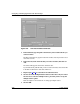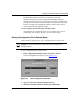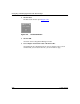Technical data
Configuring and Managing Routers with Site Manager
3-30 117347-A Rev. A
Saving Configuration Files
The Configuration Manager does not create a configuration file until you save the
configuration information to a volume on the router’s file system. A volume is the
slot location of the router’s flash memory card or the disk drive. Refer to one of
the following sections for instructions on saving a configuration file. The
instructions you choose should match the operating mode you selected when you
started the Configuration Manager.
Saving a Configuration File in Local Mode
To save a configuration file created or modified in local mode:
1. In the Configuration Manager window, choose File > Save As.
The Save Configuration File window opens (Figure
3-18).
Figure 3-18. Save Configuration File Window
2.
Type a directory path, including the file name in the format filename.cfg,
for example, test.cfg.
Save the file in a directory other than the one where Site Manager resides.
3. Specify the appropriate directory by clicking on Volume and selecting a
volume.
Caution: Before you save a new file, make sure that there is enough space in
the router’s memory. If you transfer a new file to the router, and the router
cannot accommodate it, you will corrupt the new file. If the new file has the
same name as the existing file, you will overwrite the existing file.