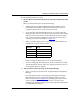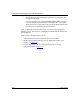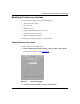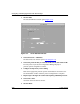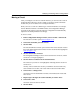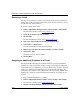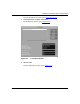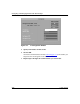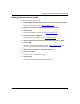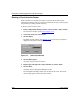Technical data
Configuring and Managing Routers with Site Manager
3-22 117347-A Rev. A
Renaming a Circuit
You may want to rename a circuit if you moved the circuit from one interface to
another. The circuit name reflects the location of the connector and if it is moved,
the old name may cause confusion.
To rename a circuit on the router:
1. In the Configuration Manager window, choose Circuits > Edit Circuits.
The Circuit List window opens (refer to Figure
3-11).
2. Chose the circuit that you want to rename.
3. Click on Edit.
The Circuit Definition window opens (refer to Figure
3-12).
4. Type a new name for this circuit in the Circuit Name box.
5. Choose Lines > Change Lines.
The Circuit Definition window reflects the change.
6. Repeat steps 1 through 5 for each circuit that you want to rename.
7. Choose File > Exit.
You return to the Circuit List window.
8. Click on Done.
Assigning an Additional IP Address to a Circuit
Bay Networks IP routing supports multinet, which lets you assign multiple IP
addresses to a single circuit. With multinet, a single circuit supports multiple IP
network interfaces. Use multinet if you want to subnet a Class C address. Each IP
address on a multinet circuit must belong to a unique network and subnet. You
cannot have two interfaces for the same subnet. You can assign any number of IP
addresses to a circuit. For more information about multinet, see Configuring IP
Services.
To assign additional IP addresses to a circuit:
1. In the Configuration Manager window, choose Circuits > Edit Circuits.
The Circuit List window opens (refer to Figure
3-11).
2. Select the circuit for multinet configuration, then click on Edit.