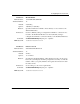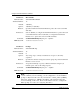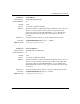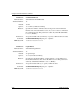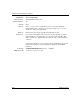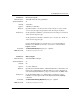Technical data
Using Technician Interface Software
2-12
303561-A Rev 00
Parameter: More Enable
Attribute Name: wfSerialPortMoreEnable
Attribute Number: 14
Default: 1 (Enable)
Options: 1 (Enable)
|
2 (Disable)
Function: Specifies whether the Technician Interface pauses after each screen fills
with data.
Instructions: Select 1 (Enable) to configure the Technician Interface to pause after each
screen fills with data. Select 2 (Disable) to configure the Technician
Interface not to pause after each screen fills with data.
Command:
set wfSerialPortEntry.14.
<port_no.> <option>
MIB Object ID: 1.3.6.1.4.1.18.3.3.2.11.1.1.14
Parameter: Prompt
Attribute Name: wfSerialPortPrompt
Attribute Number: 15
Default: $
Options: Any string of up to 19 keyboard characters except for control key
sequences
Function: Specifies the character string used as the Login prompt on the Technician
Interface console screen.
Instructions: Accept the default ($) or specify a different character string. If you
include spaces, enclose this string in quotes.
Command:
set wfSerialPortEntry.15.
<port_no.> <option>
MIB Object ID: 1.3.6.1.4.1.18.3.3.2.11.1.1.15
Note:
To help identify the slot where the Technician Interface (that is, your
console or Telnet) session is running, you can configure the console and Telnet
prompts on Bay Networks routers in your network to
<router_name>
[
%slot%
]
.
The router substitutes for “
%slot%
” the number of the actual slot where the
session is running on the router. For more information on how to configure the
Telnet prompt on a router, see
Configuring IP Utilities
.