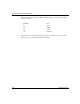Technical data
Introducing the Technician Interface
303561-A Rev 00
1-13
Starting a Manager Session from Within a User Session
You can initiate a Manager session within a User session by entering the following
command:
system
The Password prompt appears at this time if your network administrator
configured a password for Manager access. Enter the password after the prompt.
The Technician Interface prompt appears when the system logs you in.
Enter
logout
to terminate the Manager session. You return to the User session
when the Technician Interface prompt reappears.
Using Technician Interface Scripts
The Technician Interface scripts are programs that let you manage the router using
information stored in the management information base (MIB). You can use the
scripts to display information about protocols and network services and to enable
or disable protocols, circuits, lines, and services.
You access the Technician Interface scripts using the following commands:
•
show
displays system configuration, state, and statistical information. This
command helps you isolate problems such as circuits that are not working,
packets that are not being forwarded, and so on.
•
monitor
displays the same information as the
show
command but refreshes
the display periodically so you can examine trends and changes.
•
enable
/
disable
enables or disables system features, protocols, drivers, or
individual circuits.
•
menu
provides a menu interface to the other scripts. You can also use the
menu-building features of this script to create custom menus.
A number of Technician Interface scripts exist as programs embedded within the
router software image, rather than as individually loadable batch files (file name
<entity_name>.bat). You run the embedded and batch file versions of scripts in
an identical manner, using the script commands described in Using Technician
Interface Scripts. The embedded scripts run more efficiently than scripts based on
loadable batch files.