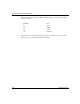Technical data
Introducing the Technician Interface
303561-A Rev 00
1-9
Figure 1-2. SecurID PIN Assignment Procedure and Interface Dialog
A
Go to B
Figure 1-1
The SecurID
Server accepted your
new PIN?
Card is in
"new PIN" mode?
New PIN required.
Do you wish to
continue?(yes/no):
Enter your new PIN
containing x characters:
System configured to
generate new PINs containing
alphanumeric characters
or digits only?
alphanumeric
characters
digits only
New PIN rejected
New PIN accepted
New PIN protocol aborted
yes
Are you authorized
to select your own PIN?
Enter your new PIN
containing x digits:
<Return> to generate a new PIN
and display it on the screen:
yes
no
no
yes
no
yes
no
Login: <User | Manager>
Password: <password>
Enter Passcode: <cardcode>
Enter a passcode after the
Enter Passcode prompt
from the router:
From
Figure 1-1
TS0008A