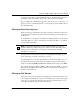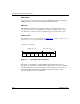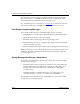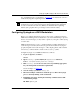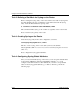Technical data
Using Technician Interface Software
C-16
303561-A Rev 00
Task 2: Defining a Slot Mask for Syslog on the Router
Before creating the Syslog entity on the router, define a slot mask for Syslog. The
slot mask identifies the slots on which the system will load and run the Syslog
entity. At the Technician Interface prompt, enter:
$: set wfProtocols.wfSYSLLoad.0 0x7FFE0000;commit
This command enables Syslog to run on all slots, regardless of the router model.
Next, create the Syslog entity on the router.
Task 3: Creating Syslog on the Router
Create the Syslog entity in the router configuration, as follows:
set wfSyslog.wfSyslogDelete.0
1;commit
This also enables Syslog on the router. (The system sets the attribute
wfSyslogDisable, OID = 1.3.6.1.4.1.18.3.3.2.15.1.2, in the Syslog base record to a
value of 1.)
Next, configure the Syslog global attributes.
Task 4: Configuring Syslog Global Attributes
Once you create and enable Syslog on the router, you can accept the default values
for the wfSyslogMaxHosts and wfSyslogPollTimer attributes, or you can
configure a customized value for either attribute. If you want to accept default
values for the Syslog global attributes, go to Task 5; otherwise, perform the
following steps: