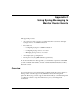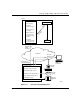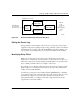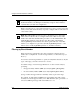Technical data
Using Out-of-Band Access to Transfer Files
303561-A Rev 00
B-29
rb
is a receive binary file.
y is the YMODEM file transfer option.
e disables the EOT verification.
3.
Set the sending
Wfterm
utility into send mode by choosing
YMODEM-Send from the File Transfers menu.
Choosing this option opens the File to Transfer window, as shown in
Figure B-10
.
4.
Select the drive, directory, and file you want to send to the router.
5.
Click on OK.
Clicking on OK initiates the file transfer to the router.
You verify that the file transfer was successful when you see the
File
Transfer Completed
message in the Wfterm base program window.
If the transfer was unsuccessful, you should see the message
File Transfer
Aborted
.
You can enter a
dir command at the Technician Interface command line
prompt to verify that the file you sent now exists in the router disk or memory
card volume you set in step 4.
6.
If you are finished transferring files from the workstation to the router,
enter
logout
at the Technician Interface command line prompt in the
Wfterm
starting window.
At the conclusion of file transfer operations, you can close the connection between
the workstation and the router. (See “Closing the Connection
” on page B-30.)
Note:
To ensure that files are transferred properly, do not issue the
xmodem
command with the <wait> parameter when you perform out-of-band file
transfers to or from a Windows workstation that has Wfterm running on it.