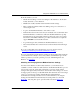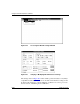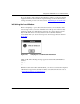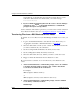Technical data
Using Technician Interface Software
B-28
303561-A Rev 00
You should also see the file name appear in the receiving directory on the
workstation. If the transfer was unsuccessful, you see the message:
File Transfer Aborted.
8.
If you are finished transferring files from the router to the Site Manager
workstation, enter
logout
at the Technician Interface command line
prompt in the
Wfterm
startup window.
At the conclusion of file transfer operations, you can close the connection between
the workstation and the router. (See “Closing the Connection
” on page B-30.)
Transferring Files from a DOS Workstation to a Router
To transfer one or more files from your Site Manager workstation to a router, you
must:
1. Log in to the Technician Interface of the desired router. (If necessary, see
“Logging In to the Router’s Technician Interface” on page B-24
.)
2. Select the disk volume or memory card “volume” that should receive the file
you want to transfer from your workstation.
3. Set the receiving Technician Interface into binary receive mode.
4. Set the sending Wfterm utility into binary send mode.
5. Select the disk volume, directory, and file you want to send to the router.
6. Trigger or initiate the file transfer from workstation to router.
Proceed as follows to transfer one or more files from you workstation to the
router:
1.
At the Technician Interface command line prompt, enter a
cd
command
to designate the disk volume or memory card “volume” that should
receive the desired file from the workstation.
For example:
cd a: (designates diskette volume a)
or
cd 2: (designates a memory card volume in router slot 2)
2.
At the Technician Interface command line prompt, enter the
xmodem
receive binary command, as follows:
xmodem rbye