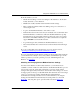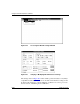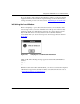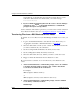Technical data
Using Out-of-Band Access to Transfer Files
303561-A Rev 00
B-19
From this window, you can:
• Check current settings or enter new settings for the interface to the modem
locally attached to your workstation.
• Initialize the locally attached modem with the current settings.
• Enter a telephone number, initiate autodialing, and open a connection to a
remote target router.
• Log in to the Technician Interface of the remote router.
• Transfer files between the router and your workstation. You can initiate other
Technician Interface commands as well at the Technician Interface prompt
inside the Wfterm program window. However, this section does not provide
information on Technician Interface procedures other than those required to
support
xmodem out-of-band file transfers.
• Log off the target router (terminate the Technician Interface session).
• Disconnect/terminate the connection between the workstation and the target
router.
If you are opening Wfterm for the first time, proceed to the next section,
“Checking and Verifying Current Modem Interface Settings
.”
If you are sure that the current interface settings for the modem locally attached to
your workstation are already correct, and you have determined the types of file
transfer operations you need to perform, proceed to “Initializing the Local
Modem,” on page B-21
.
Checking and Verifying Current Modem Interface Settings
You must ensure that the modem locally attached to your workstation can
establish a connection with a modem attached to the Technician Interface port of a
remote target router. To satisfy this requirement, you need to check current
settings for the physical layer interface to that modem. If the settings you observe
are inappropriate for the type of data link and modem attached to the remote target
router, you can enter new settings dynamically, through the Wfterm
Communications Settings window. You access this window by choosing the
Settings from the Modem menu in the Wfterm startup window, as shown in
Figure B-4
. Choosing this option opens the window shown in Figure B-5.