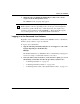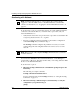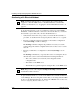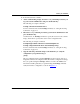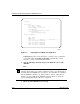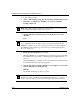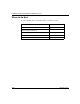Technical data
Starting the ARN/DC
116273-B Rev 00
2-15
5.
Enter the following command and press the Return key to run the
Quick-Start script:
run inst_arn.bat
The Quick-Start script begins running.
6.
Using your completed Quick-Start worksheet from Appendix B, enter the
appropriate network information as the prompts appear.
The ARN/DC uses this information to configure interfaces to the network.
For sample Quick-Start screen output and for information on using
Quick-Start commands, see Appendix B.
7.
Choose whether you want to configure another module/port.
Entering
n stops the Quick-Start script and returns you to the Technician
interface prompt. Entering
y allows you to configure another module/port.
Once the install script completes, the ARN/DC starts bridging and routing
traffic.
8.
Ensure that the ARN/DC is successfully connected to your network.
To verify that the ARN/DC is now connected to the network, contact your
network administrator. To troubleshoot any problems, your network
administrator can refer to Configuring BayStack Remote Access.
If you need additional assistance, contact your local Bay Networks Technical
Solutions Center.
Note:
After connecting the ARN/DC to the network, you can replace the
management console connection with a modem connection to enable remote
dial-in access.