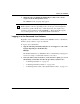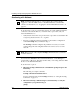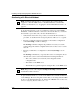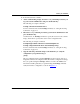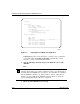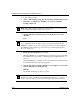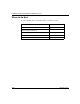Technical data
Starting the ARN/DC
116273-B Rev 00
2-9
The getcfg command shows the source location, either local or network, of
the boot image file and the network configuration file. It also shows the
interface configuration settings that you specified using the
ifconfig
command.
If
getcfg displays the correct information, continue to the next step.
Otherwise, reenter the correct
ifconfig command. If you need assistance,
contact your network administrator.
3.
To boot the ARN/DC, enter the following command and press the Return
key:
boot
Your console displays messages indicating the progress of the netboot
procedure.
4.
Ensure that the ARN/DC boots correctly and successfully connects to the
network.
When the ARN/DC boots, its LEDs flash in a particular order. To ensure that
the installation was successful, see “Ensuring a Successful Installation” on
page 3-8.
To verify that the ARN/DC is now connected to the network, contact your
network administrator. To troubleshoot any problems, your network
administrator can refer to Configuring BayStack Remote Access.
If you need additional assistance, contact your local Bay Networks Technical
Solutions Center.
Note:
If the ARN/DC cannot find a software image file or a configuration file
using the netboot procedure, it attempts to local boot once. If both attempts
fail, the ARN/DC continues to netboot and local boot until it boots
successfully. If the ARN/DC remains in this loop, follow the steps in
“Interrupting the Boot Process” on page 2-6.
Note:
After connecting the ARN/DC to the network, you can replace the local
management console with a modem connection to enable remote dial-in
access.