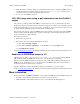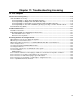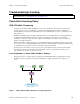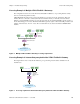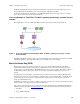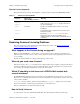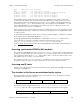Troubleshooting guide
Chapter 11 Troubleshooting Licensing Resolving Common Licensing Problems
Advanced Technical Reference Guide 4.1 • June 2000 124
The license string components are as follows:
K1: holds the expiration date of the license.
K2, K3: holds the signature of the unique license.
The signature is checked according to the 3 fields.
License installation
Table 3: Location of License file for VPN-1/FireWall-1 versions 4.0 and 4.1
Product Location of License file
VPN-1/FireWall-1 4.0
on NT
Registry path:
HKEY_LOCAL_MACHINE/STSTEM/CurrentControlSet/Services/FW1/Para
meters/License
(There is no need for specific installation of the license on the kernel.)
VPN-1/FireWall-1 4.0
on UNIX
file: $FWDIR/conf/fw.license
(Used by fw and fwui applications)
VPN-1/FireWall-1 4.1
on NT
Registry path:
HKEY_LOCAL_MACHINE\SOFTWARE\CheckPoint\License
(This path should be created by the installation.)
VPN-1/FireWall-1 4.1
on UNIX
file: $FWDIR/conf/cp.license.
The license installation procedure depends on the Operating System, as follows:
Table 4: License installation procedure
OS License file Installation’s procedure
Solaris fwmod.5.x.o
SunOS4 fwmod.4.xo
Solaris x86 fwmod.5.x.o
fw putlic –K
HPUX 10
HPUX 9
fwmod.hpux10.o/
fwmod.hpux9.o
AIX fwmod.4.x.o
When fwstart runs the putlic command is launched
automatically
Additional Notes
1. VPN-1/FireWall-1 4.0 On UNIX
To install the license in the kernel use the command putlic –k.
The flag –k is used to force the installation on the kernel.
On Unix the kernel license is put in the kernel driver found under the $FWDIR/modules/ directory.
The command fw putlic –K (with uppercase K) forces license installation both in the license file and the
kernel.
The command “putlic –K” must be used when new modules are installed. This is relevant only for the
Solaris / SunOS / Solaris x86 Operating Systems.
2. The cp.macro file