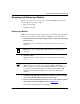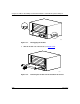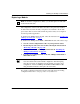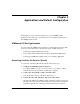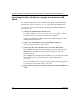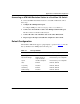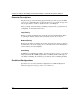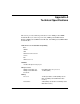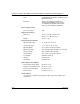Technical data
Installing the ATMSpeed/155 Modules
893-01047-A 2-23
Replacing a Module
The configuration of the new module is the same as the previously installed
module in that slot. If the module you replace is not identical to the module
previously in that slot, the module remains inoperative until you reconfigure it
from the SpeedView application.
To install a new ATMSpeed/155 module, follow the instructions in “
Installing the
ATMSpeed/155 Module” on page 2.
To install a new ATMSpeed/155 MCP or MDA MCP module, follow these steps:
1. Save the current configuration in a file on your SpeedView station.
2. Disable all ports and remove the module, following the instructions in
“
Removing a Module” on page 2-21.
3. Install the new module, following the instructions in “Installing the
ATMSpeed/155 Module” on page 2-2.
4. Load the saved configuration file on the new ATMSpeed/155 MCP or
MDA MCP module.
For module configuration instructions and for help with saving and loading
configuration files, refer to Using SpeedView 2.1 for Windows.
Note: To minimize configuration conflicts, you should replace a module with
another identical module.
Caution: Installing the ATMSpeed/155 MCP or MDA MCP module
resets the switch and loads the default configuration, thus interrupting
network connectivity. To minimize network disruption, load the saved
configuration on the new ATMSpeed/155 MCP or MDA MCP module
using an additional chassis; then replace the old module.