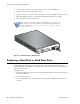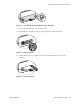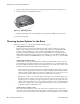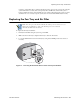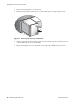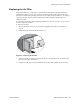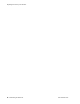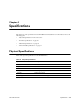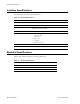Hardware reference guide
Replacing a Hard Disk or Solid State Drive
24 • Maintaining the Hardware Palo Alto Networks
7. Slide the replacement drive in, label side up, gently pushing it in until the lever begins to close.
8. Gently close the lever until it clicks into place.
Figure 16. Replacing a Drive
9. Replace the metal plate and secure the thumb screws using a flat or Phillips head screw driver.
10. Power on the firewall.
Choosing System Options for the Drive
When the system boots, you are presented with the following options:
• Adding blank but identical drive
This is the expected case when a drive fails and a new drive is shipped. In this case, the part
numbers of the existing and new hard drives match and the new drive is completely blank. The
system powers up normally, the new drive is added to the RAID partition without any user
interaction, and background RAID syncing starts. Until the RAID sync is completed the alarm
LED is RED, indicating that there is a single point of failure in the system. When the RAID sync
completes, the alarm becomes GREEN. This process could take up to an hour or so with non SDD
drives.
• Adding blank but different drive
In this scenario, the new drive is blank but has a different part number. This is the expected case
when migrating from standard to SSD drives. The system will start to boot, it will determine that
the drives are different, and then it will boot into maintenance mode with the reason “Drive model
mismatch.” You are then presented with the following options:
– Add the new drive to the array, ignoring the model mismatch. This is the expected case if hard
drive models are changed. In this case the drives will be compatible, but have different model
numbers. The drive will be added to the array and you will be given an option to reboot. Upon
reboot, the system behavior will be the same as if an identical drive was replaced.
– Migrate from one drive to the other. This will format the new drive to maximum capacity, copy
all contents from the old drive to the new drive, and add the new drive to the array. After the
migration process is completed, a message is displayed to power down the system, remove the
old drive, insert the new drive (if any), and power the system back on. If you are migrating from
a larger drive to a smaller drive, you are warned that all saved logs are removed because there is
no guaranteed that they will be fully copied.
• Adding old drive back into system
If two synced and running drives ever become unsynced, for example, because one drive was
removed for some time, the system will determine that two valid drives paired to the serial number
or the system are present and will boot into maintenance mode. In maintenance mode, you will be