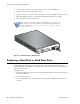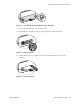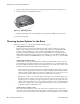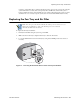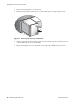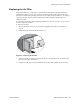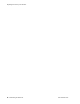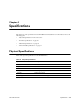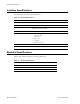Hardware reference guide
Replacing a Hard Disk or Solid State Drive
22 • Maintaining the Hardware Palo Alto Networks
2. Use the handle to slide the power supply out of the device, as shown in Figure 12.
3. Slide a replacement power supply into the device.
4. Wind the power wires around the screws and tighten to secure. The -48VDC connection is on the
left and the 0VDC connection is on the right, as labeled when facing the power supply.
5. Turn on the electric current to the DC feed.
Figure 12. DC Power Supply Replacement
Replacing a Hard Disk or Solid State Drive
The PA-5000 Series firewall has a bay that contains two 2.5-inch Serial Advanced Technology
Attachment (SATA) hard disk drives or solid state drives (SSD). You must power down the firewall to
replace either of the drives.
To replace a drive:
1. Identify the failed drive using the system log. The drive LED indicates if a drive is failed, but does
not indicate which drive.
2. Power down the firewall.
3. Loosen the thumbnail screws for the disk drive bay using a flat or Phillips head screw driver, if
necessary.
Note: If enabled, an audible alert will be sound until two power supplies are
installed and operational. The audible alert is disabled by default and can be
enabled by running set system setting power-supply audible-
alarm enable yes.